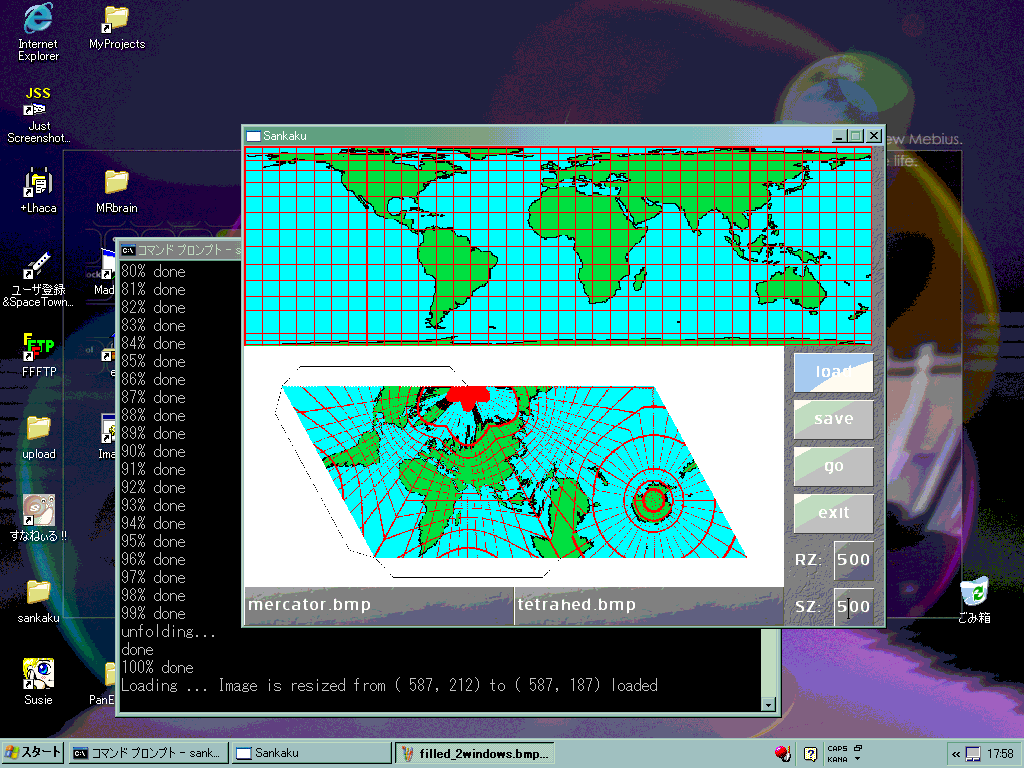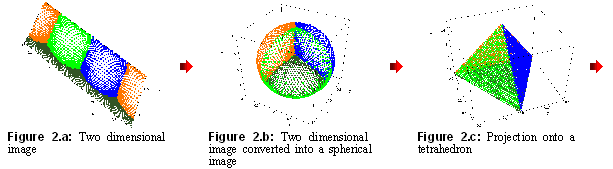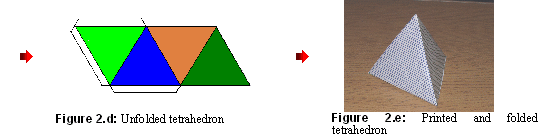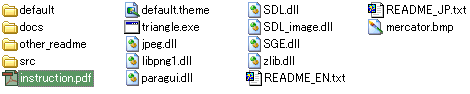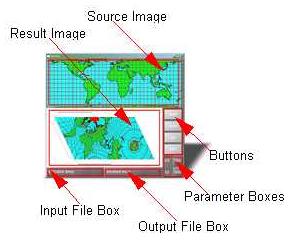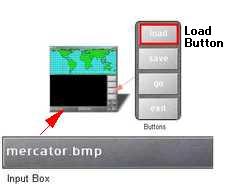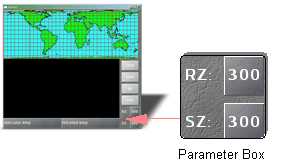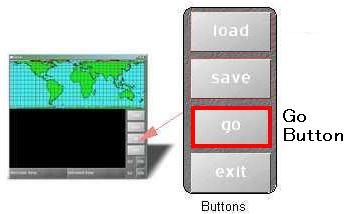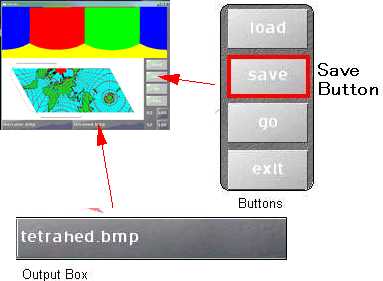|
How
to Use
|
Sankaku
(Triangle)
|
This
instruction manual tells you how to use the Sankaku.
Introduction
|
Sankaku
is a software program that can create an unfolded tetrahedron
image from a cylindrical projection image (Figure 1). Sankaku
converts a two dimensional image into a picture with four sides,
a tetrahedron (Figure 2). After you have created the tetrahedron,
you can print it out and fold it creating a three dimensional
version of any two dimensional picture! Sankaku is an ideal
program for teachers, artists, and students alike. In fact,
Sankaku is very fun to use that even young children will find it
to be fascinating.
|
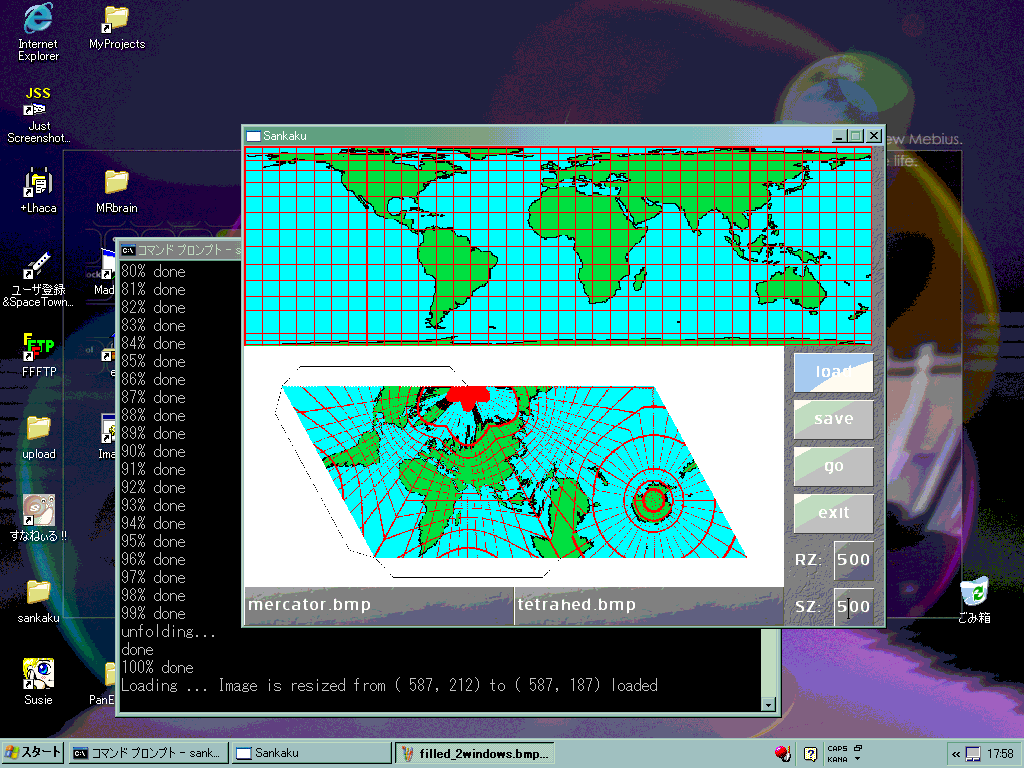
|
|
Figure
1: Sankaku
|
|
Figure
2: How Sankaku Works
|
|
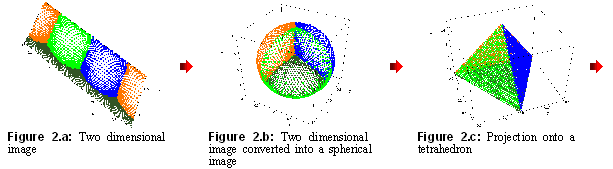
|
|
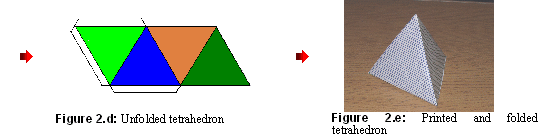
|
Requirements
To
operate this program, you will need:
Windows
or Linux Operating System
An
Image file you want to convert
Disk
space to save your result (at least 1MB)
Basic
knowledge of your operating system
To
use Sankaku, you should first download the program from the Internet
(www2f.biglobe.ne.jp/~notchi/)
Description
of the Equipment
This
section describes the file components and the Window components. The
file components are files that are compressed in the sankaku zip
file. The Window components are the software parts of the program.
File
Components
When
you unzip the zip file for Sankaku, the following files will be
created. This instruction manual is the instruction.pdf. Make
sure none of these are missing.
|
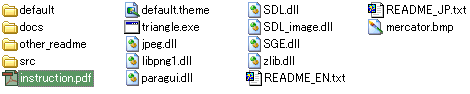
|
|
Figure
3: List of the Files Contained in Sankaku’s
Distribution
|
Window
Components
Sankaku
consists of:
Buttons
Parameter
Boxes
Input/Output
File Boxes
Source
Image Screen
Result
Image Screen
-
|
Figure
4: Main Widgets of the Sankaku
|
|
|

Figure
4.a: Main window and command prompt
|
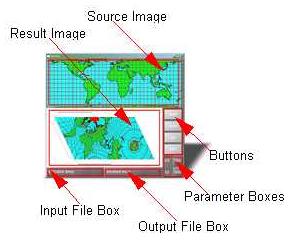
Figure
4.b: Widgets on the main window.
|
Directions
Running
the Program (Figure 5)
Double
click the Sankaku icon. The main window and the command prompt
will show up.
|

Figure
5: Sankaku Icon
|
Loading
an Image (Figure 6)
Type a
filename in the Input Box. You
can type the file name with the path.
Click the Load
Button. This will load an image file you specified in the
Input Box.
|

|
Note:
The Sankaku can load BMP, PNG and JPEG format.
|
|
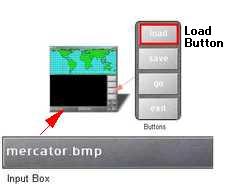
Figure
6: Input Box and Load Button
|
Setting
Parameters (Figure 7)
Set a number in
the RZ Edit Box. RZ is a resolution that one edge of the
Sankaku is divided by. This number must be greater than 10 and
smaller than SZ.
Set a number in
the SZ Edit Box. SZ stands for the size of one edge of a
Sankaku, in pixel, on the tetrahedron that will be created later.
|
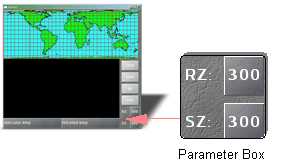
Figure
7: Parameter Box
|
Processing
the Projection (Figure 8)
Click on Go
Button. When the above steps are done, click this button to
start the calculation to convert your source image to the unfolded
tetrahedron.
|
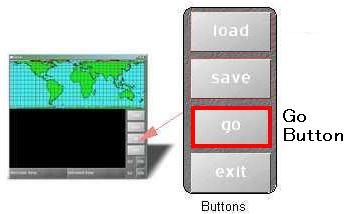 Disfigure
8: Go Button Disfigure
8: Go Button
|
Saving
the Result (Figure 9)
Click on the
Save Button. This will save your result in a BMP format. After
the calculations, the Source Image Screen will fill with four
colors and then the converted image will appear on the Result
Image Screen.
|
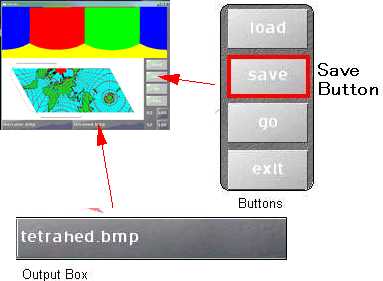
Figure
9: Save Button and Output Box
|
Troubleshooting
If
you have any trouble operating Sankaku, please refer to the following
table. This is the list of the symptoms and solutions.
Table
1: The Symptom and Solution
|
Symptom
|
Solution
|
|
Sankaku
can not load a source image
|
Check
the spelling of the path. Make sure the file name has one of the
following extensions: bmp, png or jpg.
|
|
Sankaku
can not save result image
|
Check
the extension of the filename. Sankaku can only save in BMP file
format.
|
|
Sankaku
doesn’t start processing
|
Make
sure the Source Image is loaded. The file must be loaded before
it starts processing.
|
|
Make
sure the appropriate number is specified in the RZ Box. The
number must be greater than 10 and smaller than the number in the
SZ Box.
|
|
Make
sure the right number is typed in the SZ Box. The number must be
positive.
|
If you still have
trouble, please e-mail the author: Nobuhiro Kuroiwa
(nobu@finitetime.com).